1). Download the Windows Binaries package. Use the ZIP PACKAGE and NOT the installer.
Click here to Download...
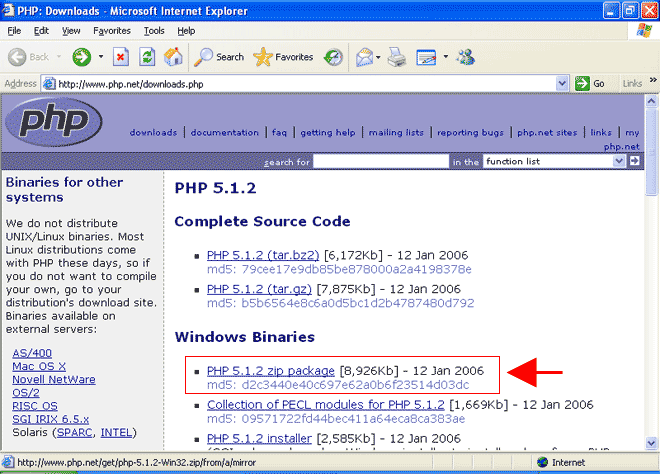
2). Create a directory under your C:\ drive and name it php. Copy or unzip all the
files from the download including subdirectories to the php directory.
C:\php
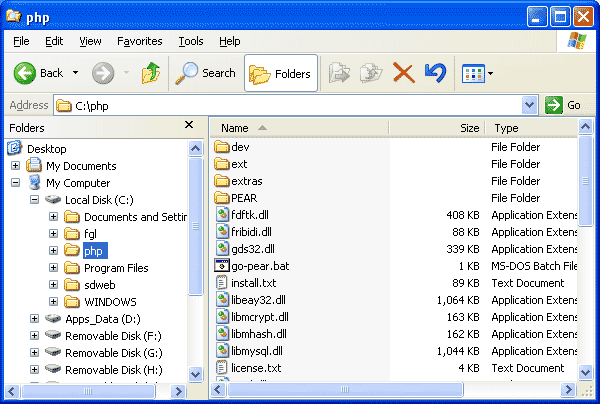
3). Open the file C:\php\php.ini-dist in your favorite test editor. and make the
following changes:
Get PHP Extentions Libraries (from the unzipped files) referenced correctly:
Change:
extension_dir = "./"
To:
extension_dir = "c:\php\ext"
|
Get the GD Image program ready and available (you can skip this for now if you are not using phpBB):
Uncomment out the following line:
extension=php_gd2.dll
|
And while your there, get PHP ready for MySQL:
uncomment out the line:
extension=php_mysql.dll
|
Get PHP ready to communicate with your SMTP Server (you can skip this for now if you are not using phpBB):
Change:
SMTP = localhost
To:
SMTP = mail.your_host.com
Change:
;sendmail_from = me@example.com
To:
sendmail_from = you@your_host.com (insert your info here)
|
Optionally, turn Register Globals ON, you can leave it off for performance, but some scripts require it on:
Change:
register_globals = Off
To:
register_globals = On
|
4).Save file as....
C:\Windows\php.ini (or wherever your Windows directory is)
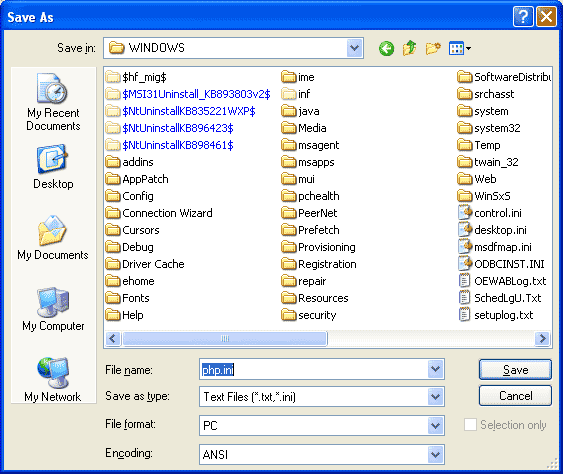
5). Launch the FifthGen Engine and point a browser to:
http://localhost/SRVSYS/
Click on :
Server>Config
Enter your username and password
Scroll down to the section: EXTENSIONS
Enter a MIME TYPE OF....
php
and PROGRAM NAME....
c:\php\php5isapi.dll
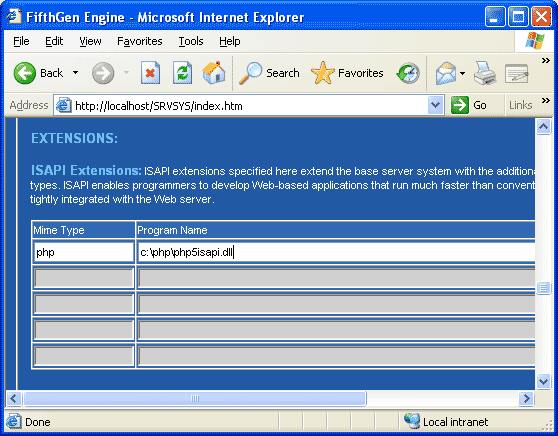
Scroll to bottom of screen and click Update Server Configuration.
Restart the FifthGen Engine.
Test your installation. Copy the following code to a blank txt file and save it to your home directory with the name phpinfo.php
code:
Now, point yout browser to:
localhost/phpinfo.php
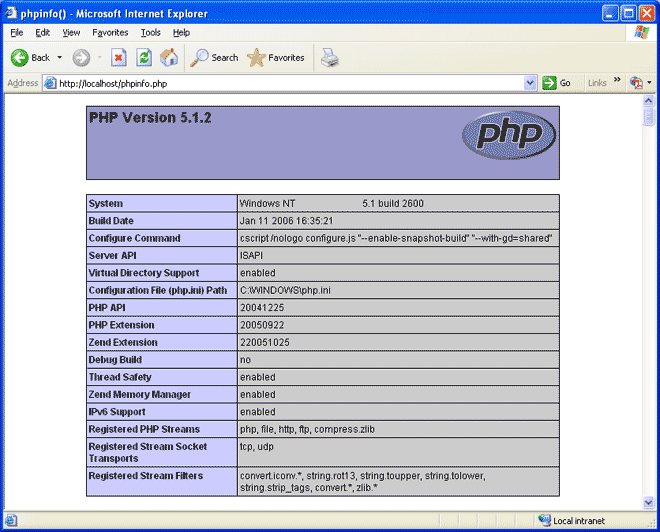
Congratulations, you have successfully completed installing and configuring PHP to run under the optimized FGL environment.
Documentation on this page contributed by Frank Aiello.
#####